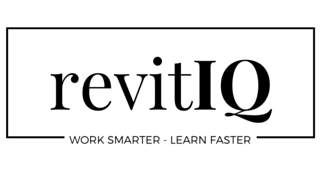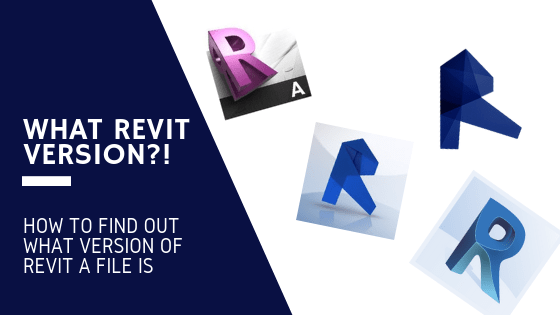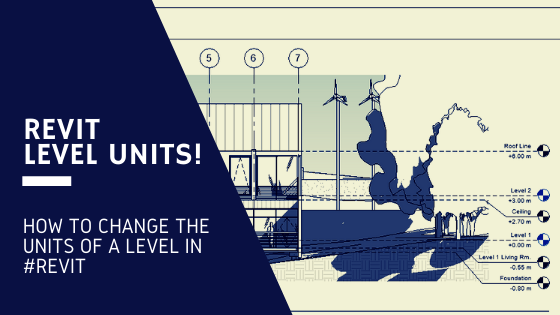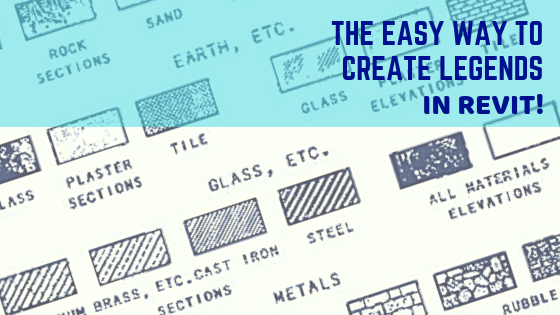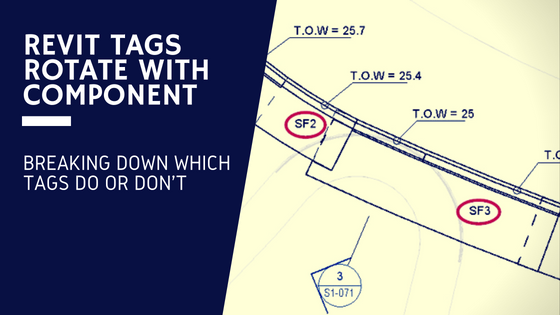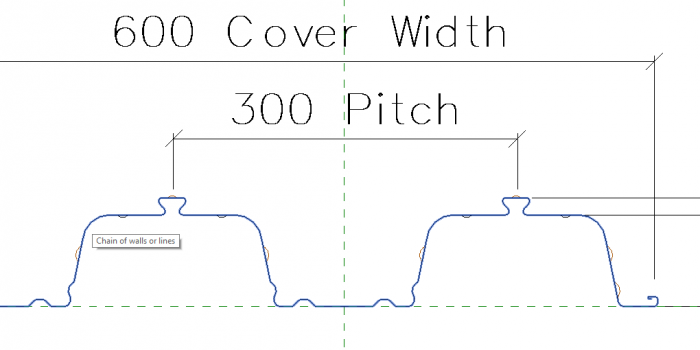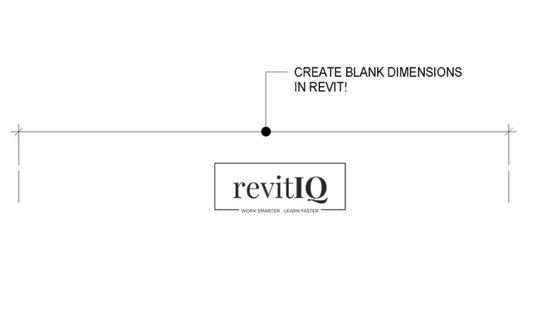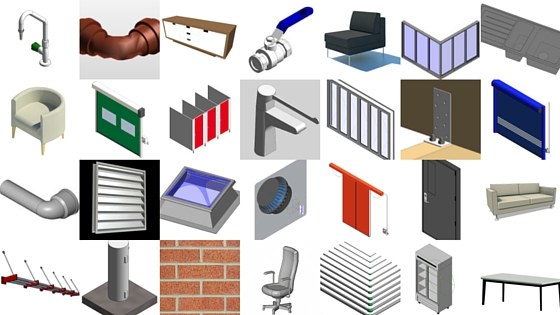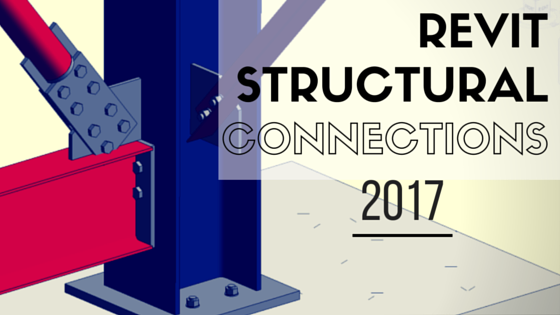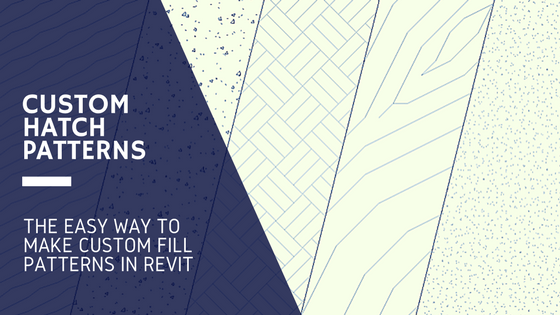As we all know, Autodesk bring out a new version of Revit every year. I for one have multiple versions of Revit loaded, as I have worked on a lot of different projects over the years. Existing projects can be upgraded to the newest version of Revit, but this can create issues with other consultants involved and what version of Revit they are running. As such, it is extremely frustrating opening an old project and trying to guess which version of Revit it is! Figuring out the Revit file version of a project is is not so simple, and may mean opening the project with each version of Revit to find out. What a pain!
*NOTE* – There are Revit Plug ins and Extension tools available which can directly display the Revit version of a file (See comments below). This blog posts shows you how to do it without downloading these.
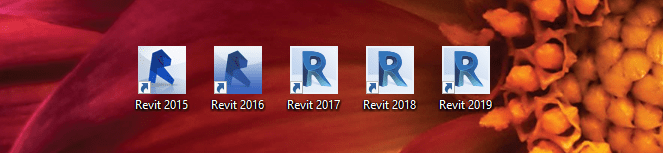
Finding what version of revit a file is without opening Revit
If you right click on a .rvt file and click properties, it only gives you the Date created and the Date modified. To find out what Revit Version the .rvt file is (without opening Revit) we open the .rvt file using Notepad.
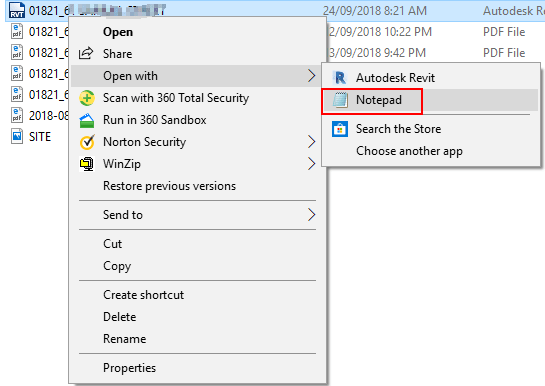
This bring ups a text file with a whole lot of gobbledygook! That’s OK, what we then have to do is go to the Edit menu and then click Find.. (or just press CTRL+F on the keyboard)
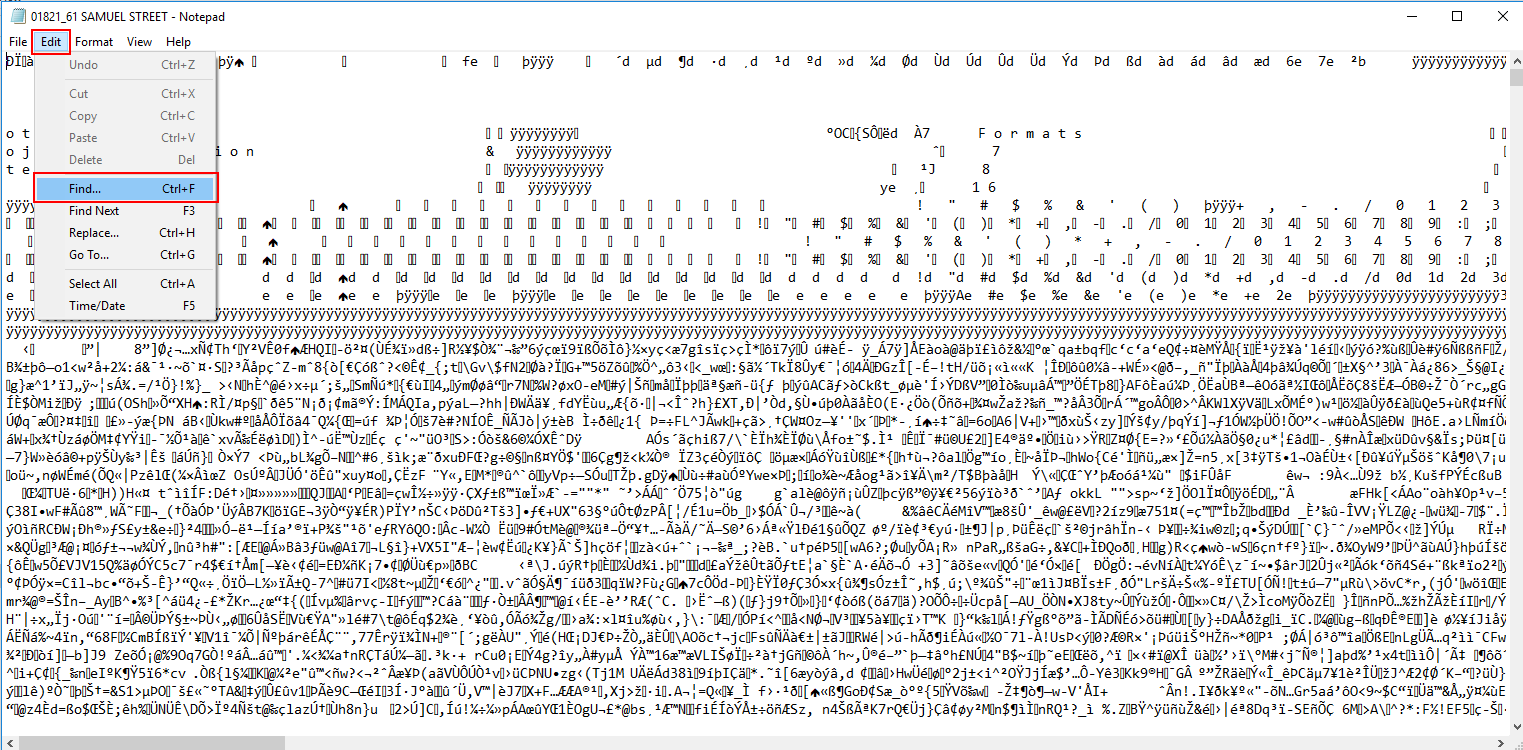
This brings up a search bar. Here you want to type “B u i l d” into the search bar and click Find Next. Note you need a space between the letters e.g B [space] u [space] i [space] l [space] d
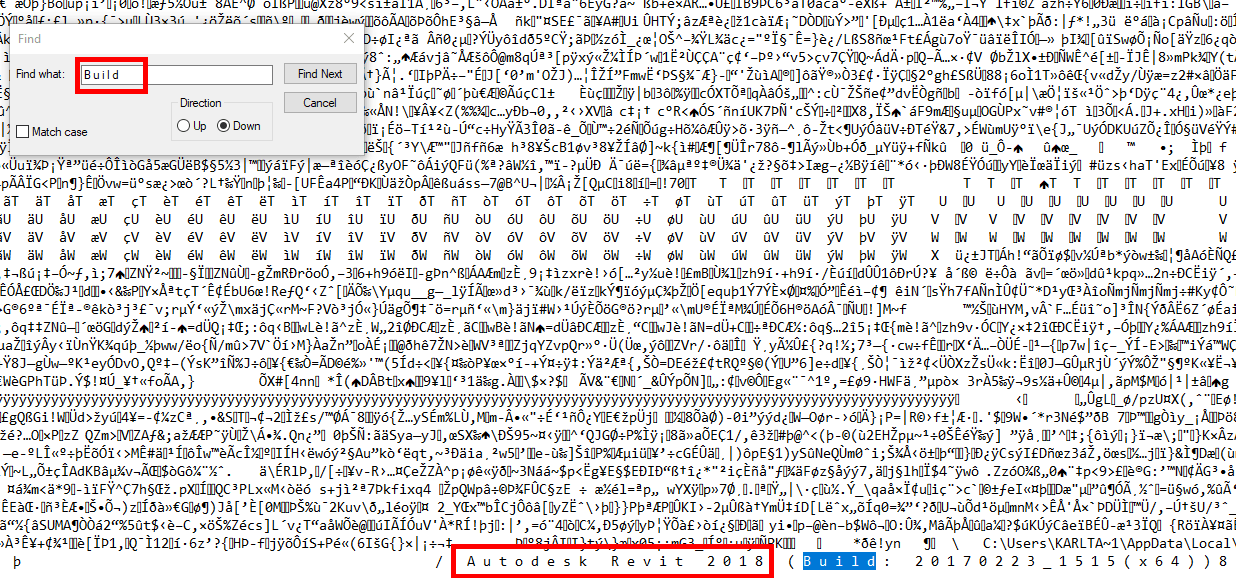
This then finds the word “Build” amongst the gobbledygook. If you look directly to the left before Build you will see the Version that the Revit file is. In this example it is a Revit 2018 project. Woooh!
Doing this can save a lot of time if you have no idea what version a revit file is. It saves you from having to open the file with different versions of Revit, which can become time consuming if you guess the wrong one!
To save you from coming across this problem in the future, I have found it best to include the Revit Version in the Title of your Revit file. e.g “[Job No]_[Job Title]_[Revit Version]” or to at least have it written down or saved in your project folder. It is very frustrating trying to remember and check what version of Revit a file is!!
If you have any other tips or methods to check the revit file version then please share them in the comments below!
-Talk soon
P.S – I’d love to connect with you on Twitter: here
Stay up to date with the latest posts, Subscribe!