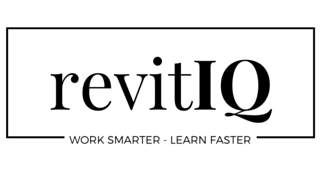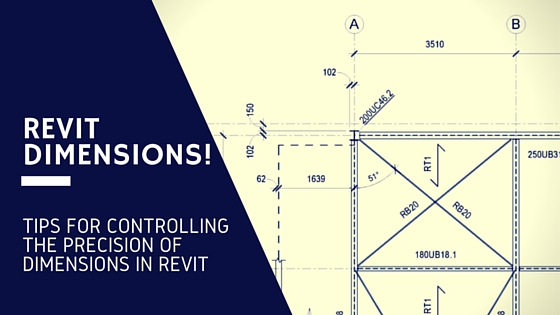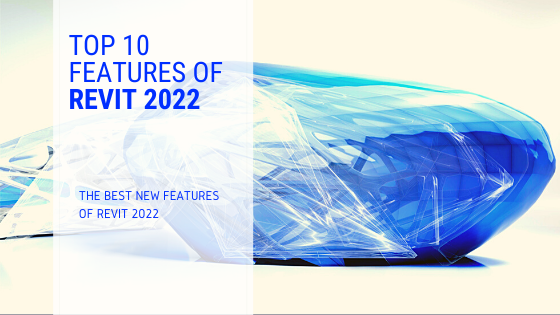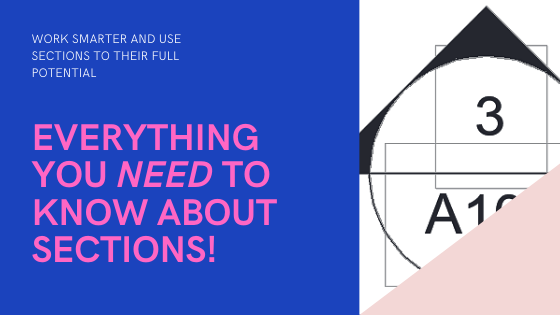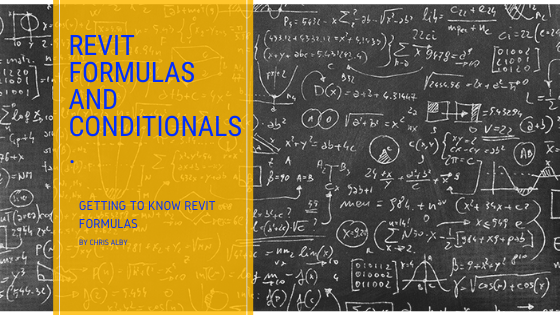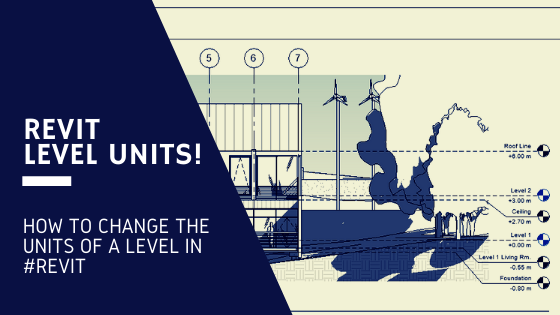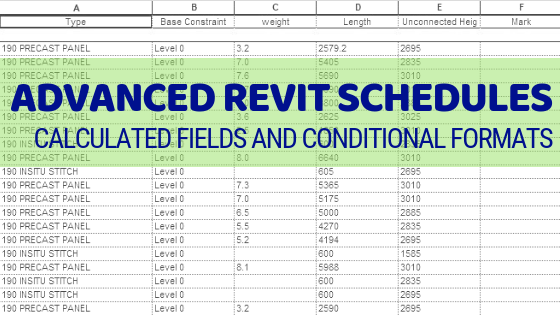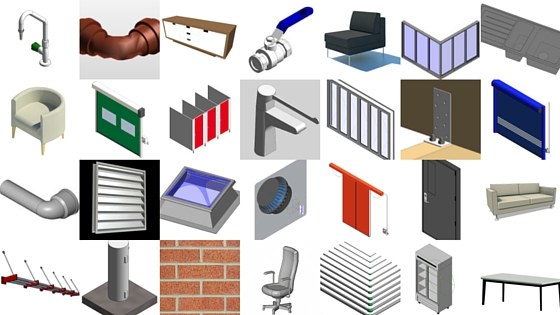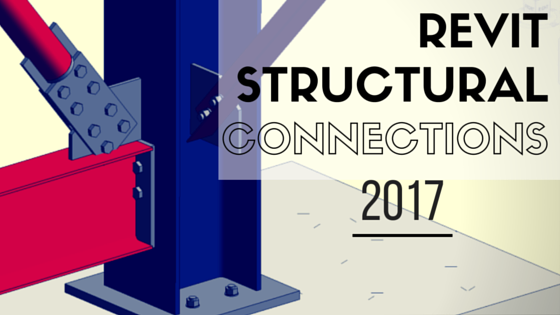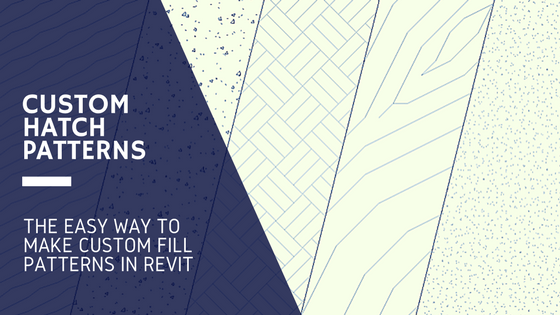Revit Dimensions
For those taking the leap from AutoCAD to Revit, displaying the correct dimension text can sometimes be a challenge. Often in AutoCAD, if you want to round a dimension you can just use Text Override and be done with it. However in Revit, you may try to use the Replace with Text option to do the same thing and find Revit will not let you.
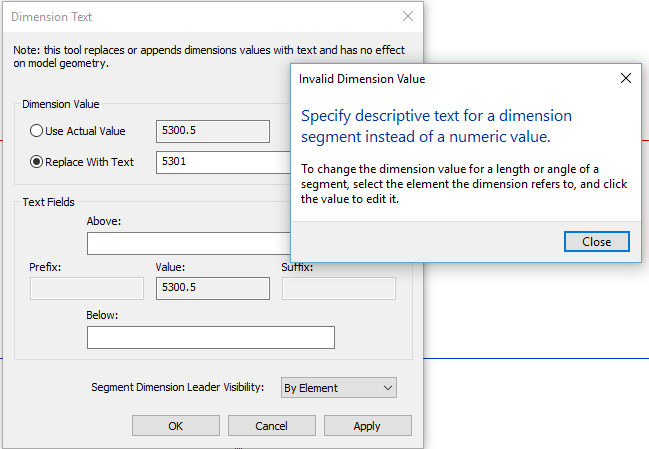
Revit will tell you to change the actual numeric value, but that sometimes creates more headaches for your model. This blog post will show you how to create and use different dimension types with a varied range of precision for better control over your Revit Dimensions.
Take Control of your Revit Dimensions!
The key to easily rounding your dimensions is to adjust the Units Format of a particular Dimension Type. If you select the Type Properties of a dimension, under the Text group parameters you will find the Units Format button. Un-check the Use Project Settings box, then choose your preferred rounding increment.
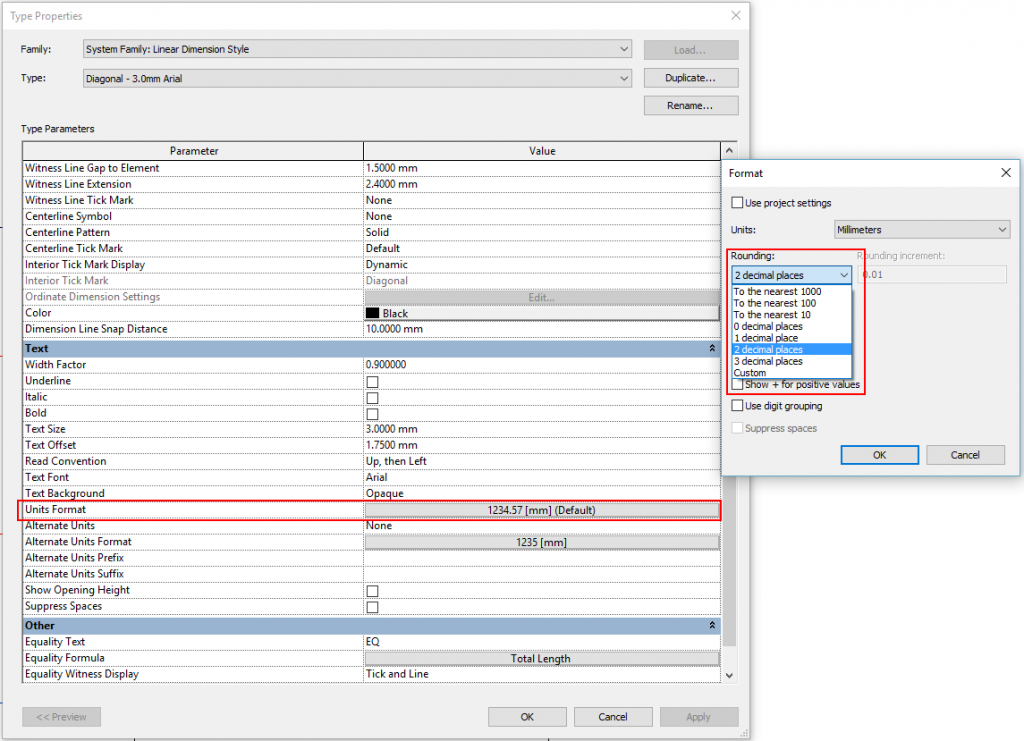
In my project template, I have set-up different Dimension Types with varying rounding increments. This means I can choose the rounding increment that best suits my needs. If its a standard dimension I use 2 decimal places. If I want a rounded dimension I use to 0 decimal places or even To the nearest 10:
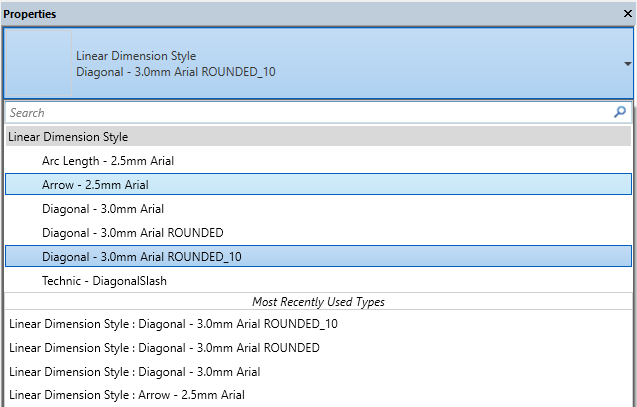
A good practice to adopt is to change the color of your rounded dimensions. This way everyone is aware they are rounded! I use red so its clear, but before I print I change the color back to black (we print in color). Alternatively you could use a dark blue which you can notice in Revit, but if you print in Black & White it is the same as black.
This is important because obviously rounding isn’t accurate!
The general rule for rounding:
- If the number you are rounding is followed by 5, 6, 7, 8, or 9, the number will round up.
- If the number you are rounding is followed by 0, 1, 2, 3, or 4, the number will round down
This is why Dimension strings may not always add up to the overall Dimension if rounded, as shown here:
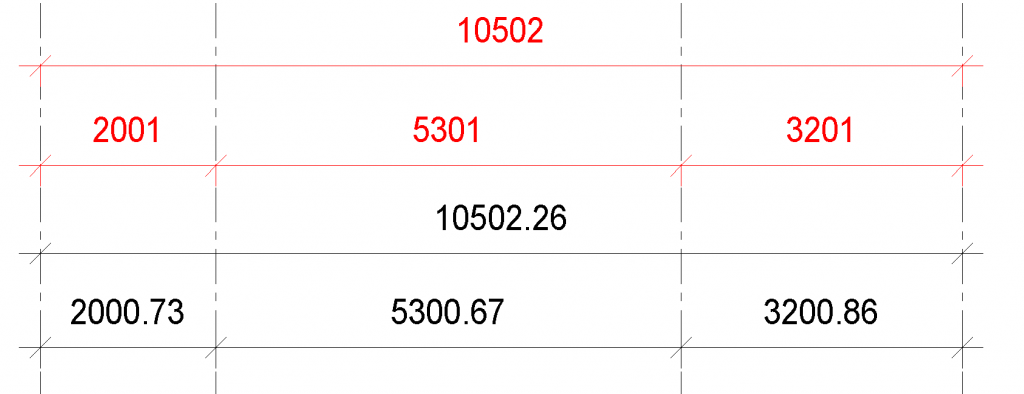
Obviously the rounded dimensions add up to 10503, but the rounded overall dimension reads 10502. So you must be very careful when showing rounded dimensions and always check that they make sense!
If you have any questions, or you know some better methods for working with Dimensions in Revit then please leave a comment below!
If you found this post helpful, please feel free to share it.
-Talk soon
P.S – I’d love to connect with you on Twitter: here
Join the tribe and Subscribe!