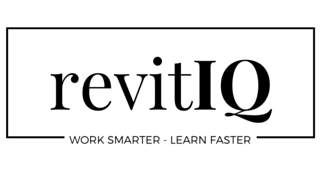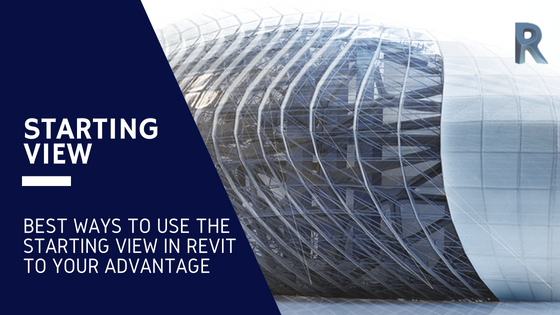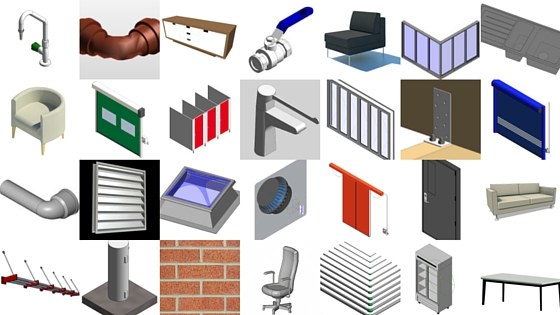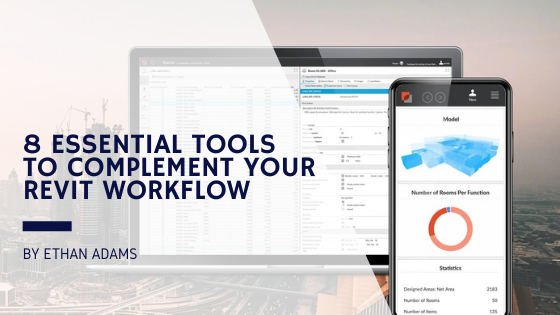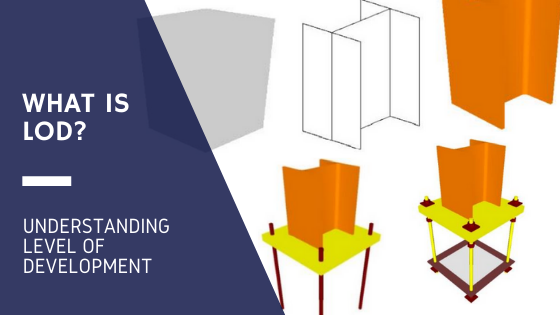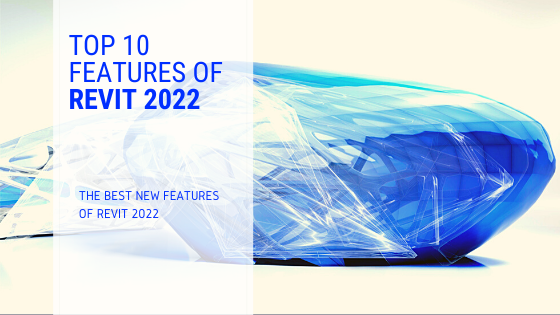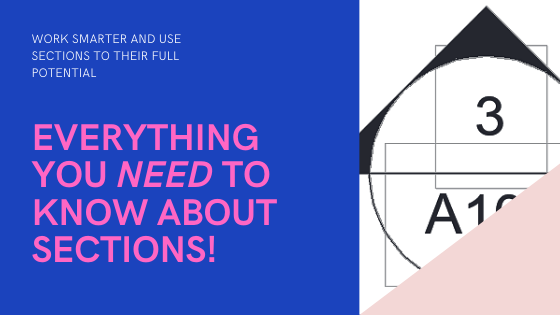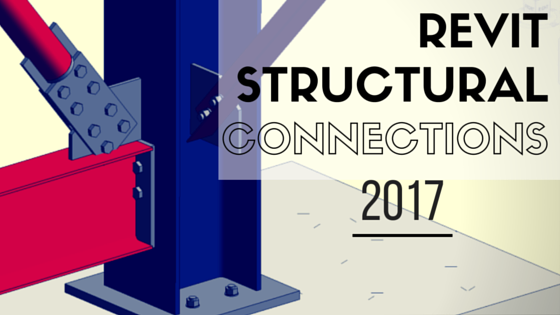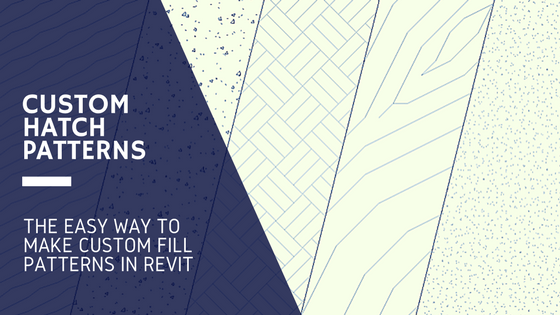The starting view in Revit is the very first thing you, your team members or other consultants see when they open a project. It is often overlooked, but can be a very useful way to show specific information that you want to draw attention to.
By default, the starting view will be the last viewed view before you saved your project. This can be disorientating if you are working on a large project, and could also make the project load slower if the last view was a 3D view or was quite graphically demanding.
In this blog post you will first learn how to set up a Revit Starting View, and also explore some of the best ways to use the starting view to your advantage.
How to set-up a Revit Starting View
It’s super easy to set-up a Revit Starting View. It’s as simple as navigating to the Manage Tab, and clicking the Starting View button above Manage Project.

This brings up the Starting View dialog box, where we simply choose from the drop down which View we want to set as the starting view.
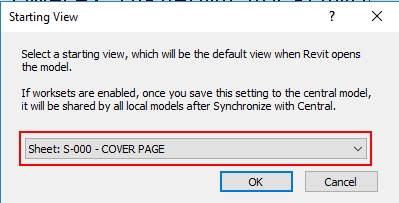
The starting view can be ANY view in the project, including Sheets, 3D Views, Schedules, Legends, Drafting Views and plans & elevations.
What to include on the Revit Starting view?
Setting up your Revit Starting View is a great way to share important information or reminders with yourself or team members. Much like when setting up your Revit Template, any information you include needs to be useful. There’s no point putting in stuff if no one’s going to read or use it! With that said, here are a few ideas to get the best use out of your Revit Starting View:
- Project Information: Specific project information including site address, job Number, clients, and contact information for key stakeholders etc. A good tip for this type of starting view is to use Sheets. We can create a custom ‘starting view’ Titleblock, so the information contained here (using parameters) can be automatically updated to the other Titleblocks in the project.
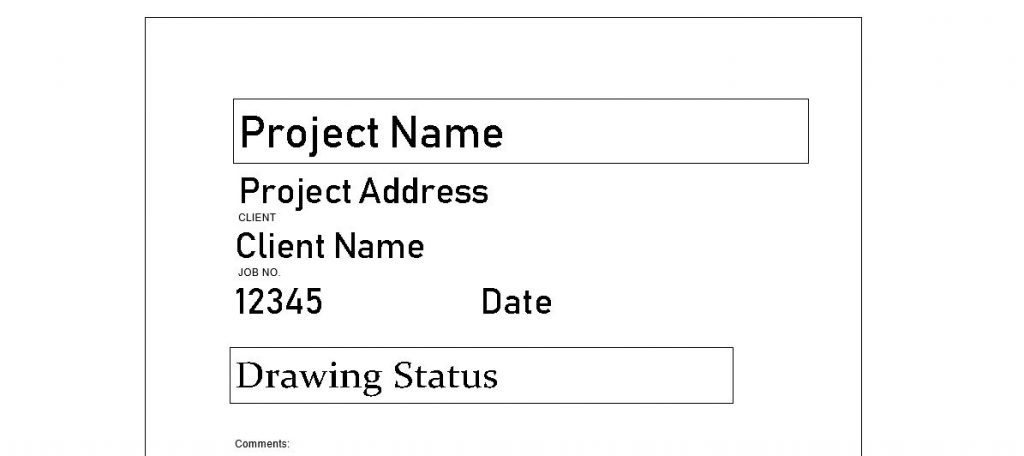
- Project specific Comments: This could be a brief description of the work done, and work left to do, Model set-out/site orientation, general comments or questions for other team members…
- Drafting Standards: Reminder of Modelling guidelines and drafting standards, symbols to use, abreviations, line styles and text style uses…
- Model disclaimer: Particularly important when sharing models with other consultants, draws attention to the limitations of the model and what it can and can’t be used for…
- Drawing Register: Sheet list and revisions, good for keeping track of project progress….
- General Plan: Simplified Floor plan or Site plan, to give an overview of the project and help new users find where they need to go!
- 3D View: Similar to above, nice to give a overview of the project. Try to keep this view pretty light though because this can effect the load time when starting your project.
The Starting View in Revit can be a simple way to share information, or be a consistent way to begin work on a project. You don’t have to use a specific starting view, but since we have the option we might as well use it to our advantage!
If you have any other suggestions on how to use Revit Starting Views then please share them in the comments below!
-Talk soon
P.S – I’d love to connect with you on Twitter: here
Stay up to date with the latest posts, Subscribe!