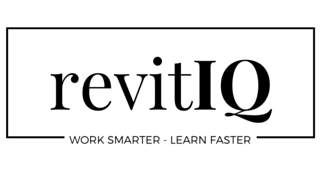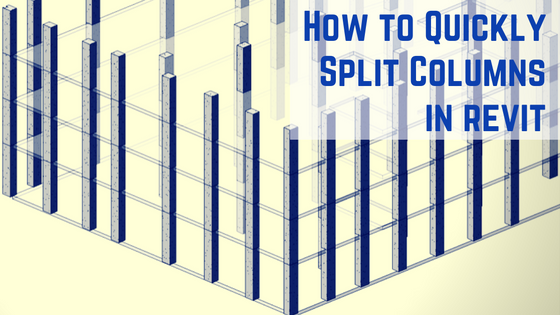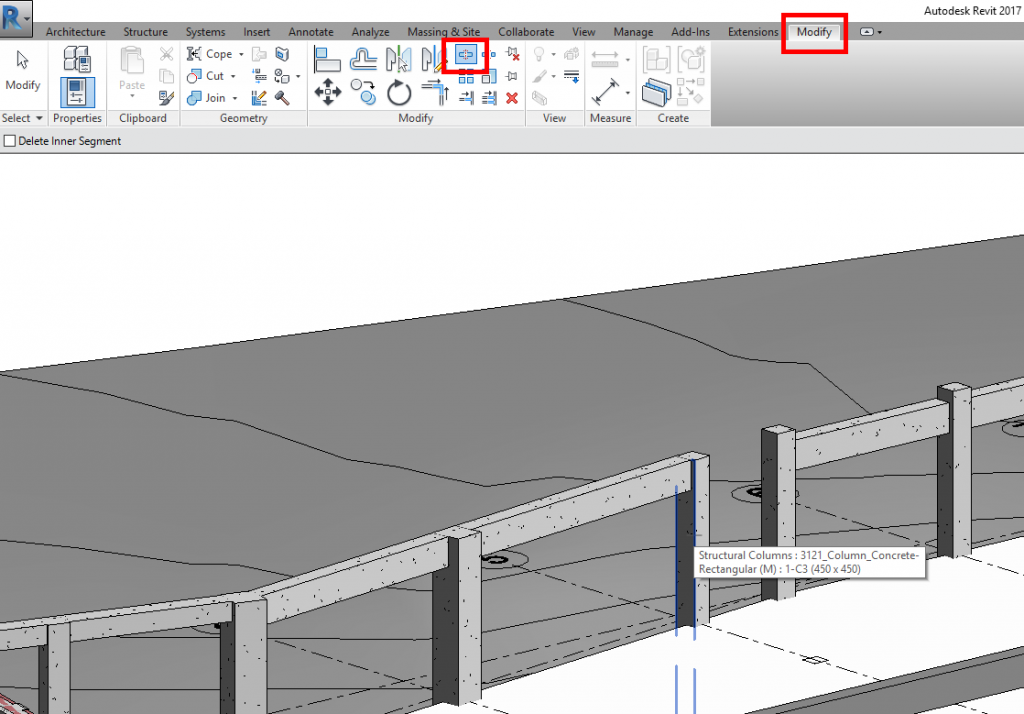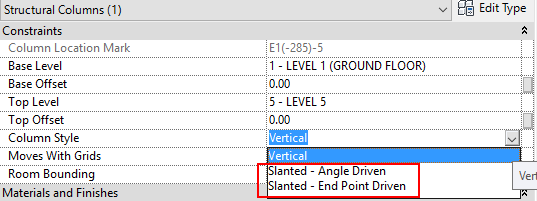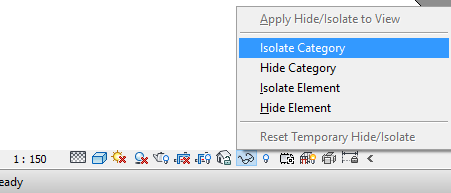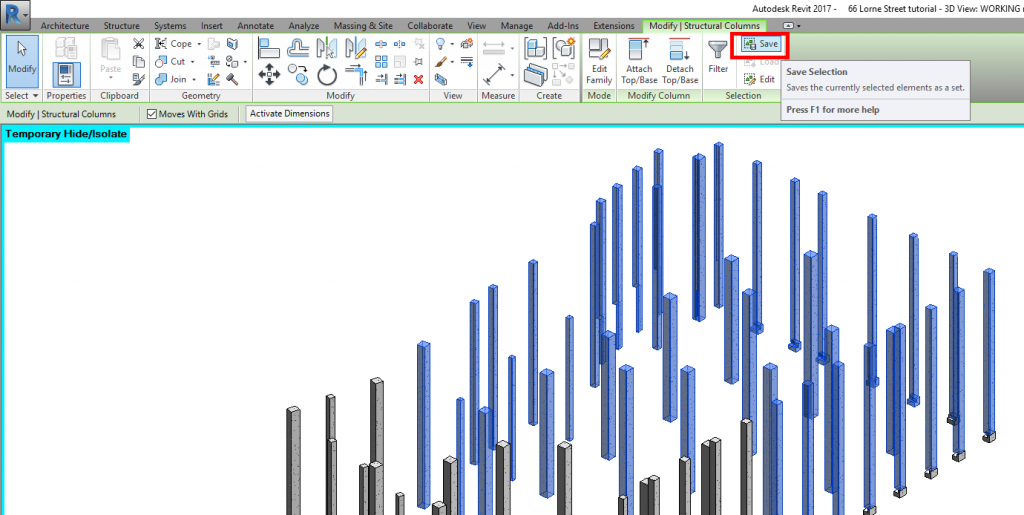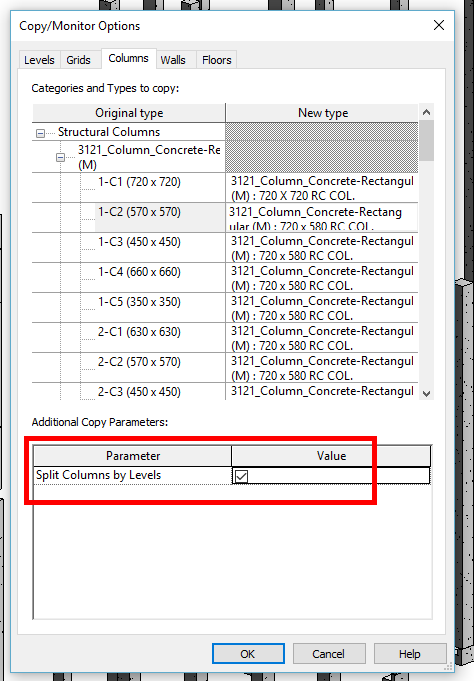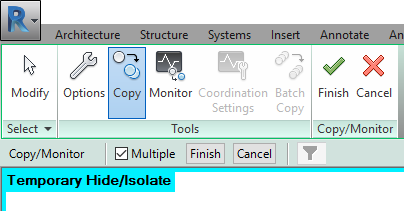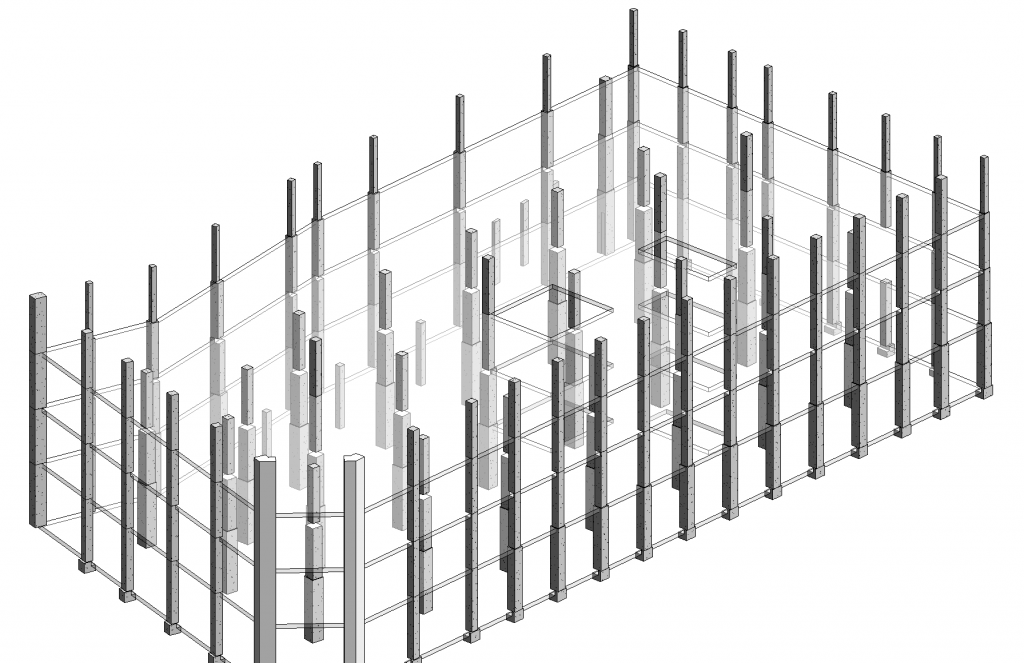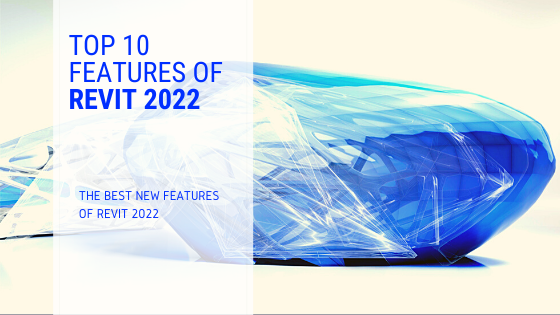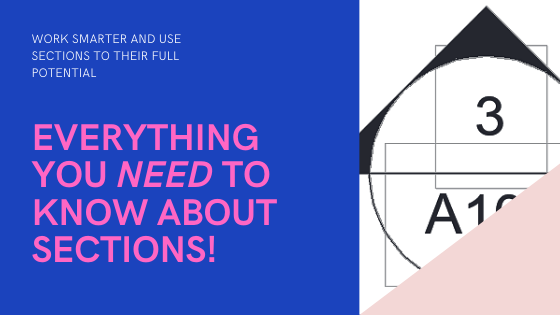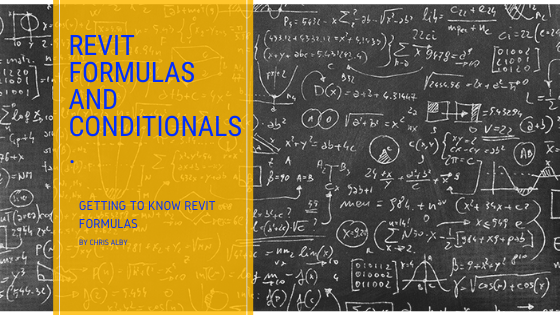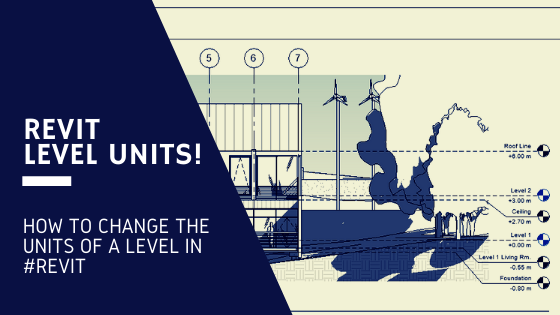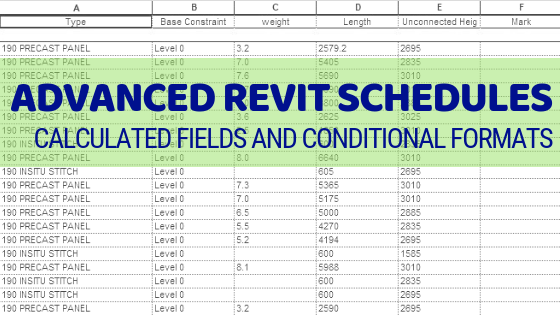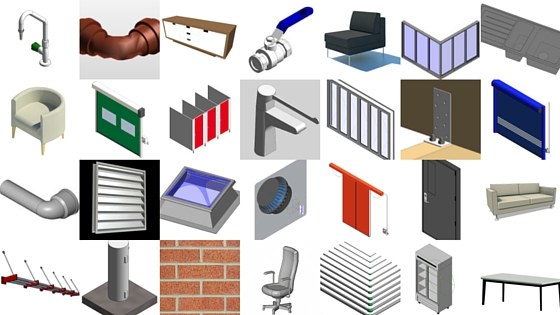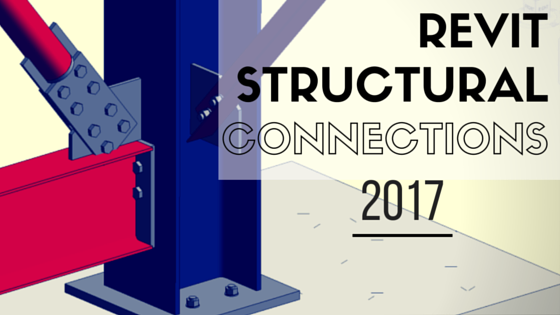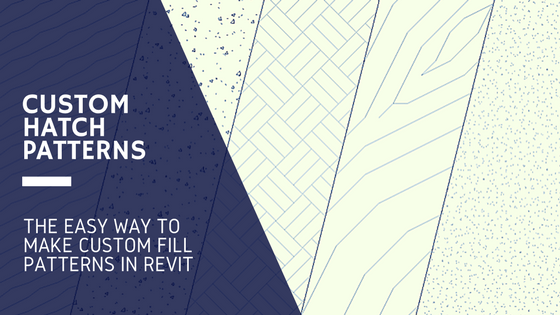On a project recently we had only preliminary sizes for the beams and columns. The columns were modeled spanning from Ground level right up to level 5. Upon investigation, we found these columns reduced in size at each level, therefore I had to split the columns at each level in my Revit model. There’s a few ways we can do this – there’s a quick way to split individual columns, and a very fast way to split multiple columns (This is a life saver on a large project!). There’s even a Revit add-on! But this should be unnecessary if you follow the steps outlined in this blog post:
How to Split Columns in Revit 2017
One of the great new features of Revit 2017 is we can now use the Split Tool to split columns, the same as we can split walls, beams, lines etc. To do this, just open a 3D or elevation view, then select the Split Tool on the Modify tab. Next just click the desired column at the location you would like it to split. Easy!
How to Split Columns Pre-Revit 2017
In previous versions of Revit splitting columns wasn’t so simple! If you tried to use the Split tool you would find that Columns were un-splitable (Made up word?). If you are using Revit 2016 or earlier, to get around this you need to change the ‘Column Style‘ to either of the Slanted options. Once changed, you can then use the Split tool the same as above.
How to quickly Split multiple columns by level in Revit
Splitting columns by using the Split Tool is all well and good, but what if we have hundreds of columns that need to be Split at multiple levels? That could take forever! Luckily there is an easy way to split multiple columns at each level, and that’s by using the Copy/Monitor tool.
The first step is to open a 3D view, and show nothing but the columns. You can do this by opening Visibility Graphics and deselecting everything except Structural Columns, or you can select a column and use the Temporary Hide/Isolate tool to isolate the columns.
Next select all the columns that you want to split. Use Save Selection to save a copy of the columns (The reason why explained a bit later)
On the Collaborate Tab under Coordinate, select the Copy/Monitor button and “Use Current Project”.
Open the Copy/Monitor Options, and on the Columns tab, ensure the parameter “Split Columns by Levels” is Checked.
Close the options, and next click Copy and check the “Multiple” box. Select all the Columns you want to Split, then click “Finish” followed by the “Finish” with the Green tick above it.
The last step is to Load the Selection (the Columns you saved earlier). Once loaded, hit Delete. Boom! This deletes the original column from the Copy/Monitor stage. This leaves you with all your columns now split between each level.
These are a couple of really great ways to Split Columns in Revit. Hopefully this blog post has helped you learn how to do it.
If you have any questions, or have an alternate method to split columns in Revit then please leave a comment below!
If you found this post helpful, please feel free to share it.
-Talk soon
P.S – I’d love to connect with you on Twitter: here
Join the tribe and Subscribe!