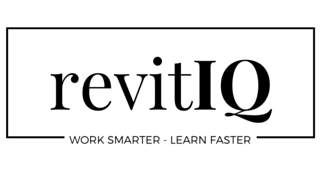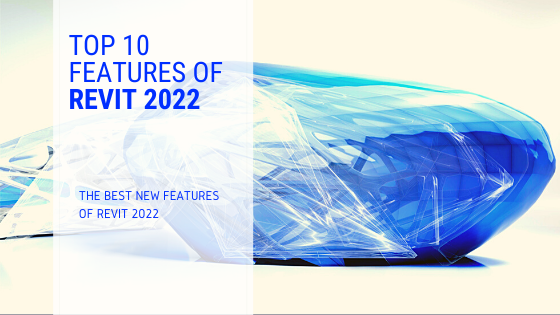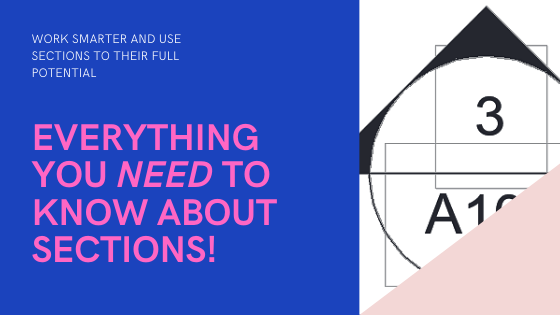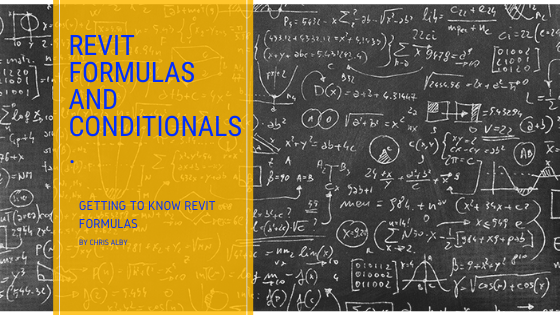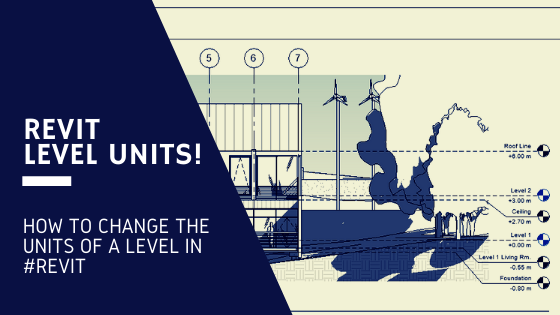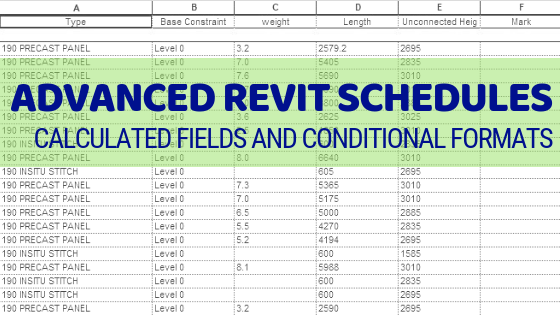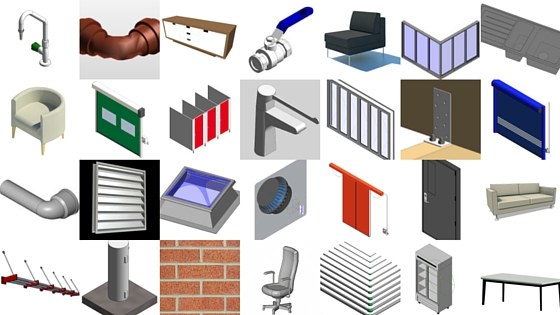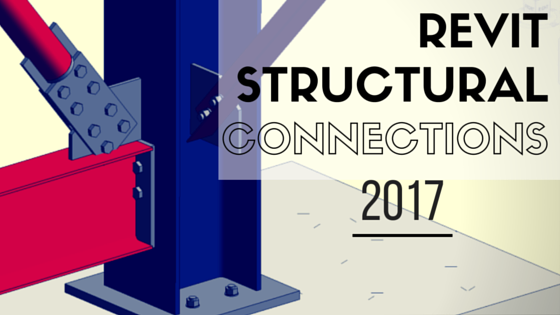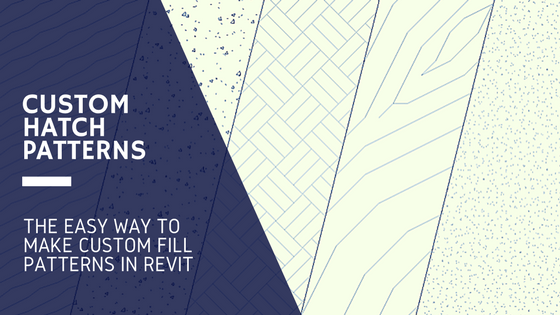There’s nothing worse than dealing with painfully slow things. Slow drivers, slow internet, and especially slow Revit sessions! Revit performance issues can become a major problem when working on larger projects. Navigating the model can become sluggish, loading and saving can take forever and modifying an element can drain your time. This post has been put together to help you improve the performance of your Revit project. Below is a list of things to look out for should your session become slow, and some general ‘best practice’ tips to reduce your file size and speed up your Revit session.
15 best practices for improving revit performance
1. PURGE!
Purge your Revit file of unused content. Sweep the broom through your project and get rid of all unused families, groups, materials etc. These can really add up to increase your file size, so if you don’t need them, delete them! You can always bring them back if you need to later on.
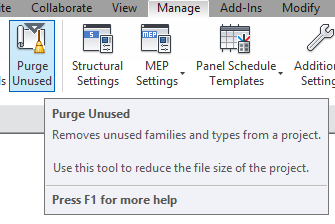
2. IMPORTED DWG FILES
When working with Cad files in Revit, you should always LINK them into your project instead of importing them. When you import them, the file size gets added on to your project size. Linking is similar to an Xref in Autocad, your just creating a link to an external file.
3. COMPRESS YOUR FILE
Ensure your Revit file is being compressed when saving. To do this, do a Save As and in the options, tick the box to Compress the file.
4. DELETE UNNECESSARY VIEWS
Try to keep your project as lean as possible. Having too many views can slow down your project, so make sure you delete all temporary or unnecessary views.
5. RESOLVE WARNINGS
Revit can spend a lot of resources trying to computate errors and give Warnings. Resolving these warnings can help speed up your session. Tip: It’s always better to resolve Warnings as they arise, rather than trying to tidy them up at the end.
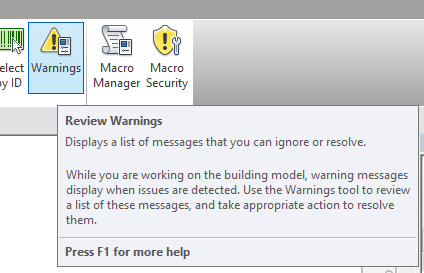
6. CLOSE WORKSETS
When working in your Revit project, most of the time you will be focused on just one area at a time. To help speed up your session, It’s a good idea to close any worksets that you are not currently working in.
7. CLOSE HIDDEN WINDOWS
When Revit regenerates the model, it does so in every currently opened views. Use the ‘Close Hidden Windows’ command to close the open windows that you are not using. (Shortkey CH)
8. FAR CLIP SECTIONS & ELEVATIONS
Make sure the Far clip option is active in all section & elevation views. Reduce the clip line to show only the necessary extents for that view. This reduces the processing time when Revit generates the view.
9. OVER MODELLING
Reduce the use of 3D detailing when its not required. Modelling bolts, connections and rebar etc. will increase your file size and slow down your session. If it’s not absolutely necessary, use 2D detail components instead.
10. TURN OFF UN-REQUIRED CATAGORIES
When working with views, turn off the catagories/subcatagories that you don’t need to show in that particular view. This reduces the time Revit takes to process your view. Create and apply View Templates to make your life easier.
11. SECTION BOX 3D VIEWS
When navigating within a 3d View, use a section box to zero in on the area you’re working. This reduces the amount of visible elements that Revit has to process.
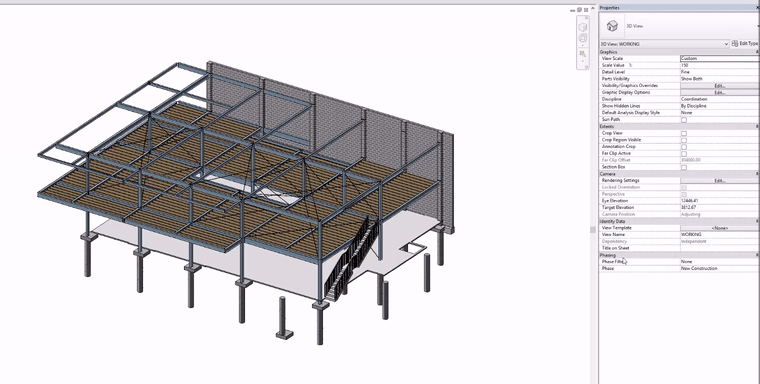
12. DELETE UNUSED DESIGN OPTIONS
Inactive design options can slow down your model as they all have to update with any changes. If they aren’t needed anymore, delete them!
13. RASTER IMAGES
Avoid bring in large raster images. Try to optimize the image before importing as the file size will remain the same, even if you scale it down within Revit. Delete any unwanted raster images or renderings.
14. TURN SHADOWS OFF
This is pretty obvious, but don’t turn shadows on in views that don’t need them as it will slow down your project.
15. DWG INFO IN FAMILIES
Watch out for families that have DWG info imported into them. These should be purged from the family if they are not needed, or else they can significantly affect your revit performance.
Following these tips will help improve the performance of your Revit projects. Try to keep these points in mind as you model, as this will help you avoid large file sizes and the risk of slow projects.
If you have any questions, or have some more tips for better revit performance then please leave a comment below!
If you found this post helpful, please feel free to share it.
-Talk soon
P.S – I’d love to connect with you on Twitter: here
Join the tribe and Subscribe!